- Check that you and your web host has met the minimum requirements to run WordPress.
- Download the latest version of WordPress here: http://wordpress.org/download/. It is recommended that you download the zip file.

- Unzip/extract the zip file.
- Go to your cPanel. The address to your cPanel should look like this: http://www.greatbloggingtips.com/cpanel (replace my domain name with yours)
- Create a MySQL database and a user who has all the privileges for WordPress on your web server.
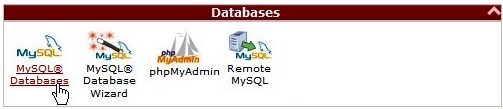
Add Database
Create Database
Create User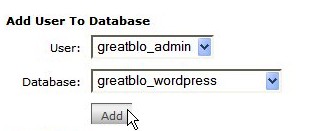
Add User to Database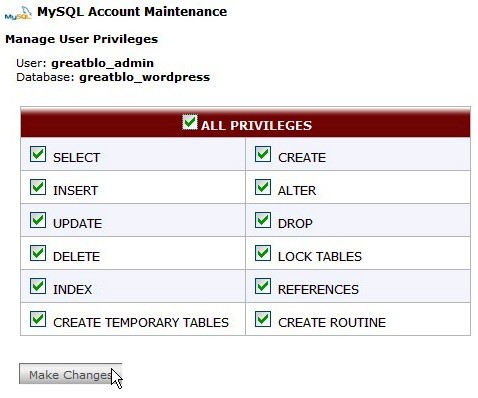
Grant All Privileges to User - Open your wordpress folder and rename the wp-config-sample.php folder to wp-config.php
- Open wp-config.php and fill in the details of the database created earlier.
- Upload the WordPress files into the desired location of your web server.
- To run the WordPress installation script, go to http://greatbloggingtips.com/wp-admin/install.php if you installed WordPress in the root directory or http://greatbloggingtips.com/blog/wp-admin/install.php if you installed WordPress in a subdirectory called “blog”.
- A username and password will be generated and you will be using them to login into your WordPress account in the future.
define('DB_NAME', 'putyourdbnamehere'); // The name of the database
define('DB_USER', 'usernamehere'); // Your MySQL username
define('DB_PASSWORD', 'yourpasswordhere'); // ...and password
define('DB_HOST', 'localhost'); // 99% chance you won't need to change this value
If you want to integrate WordPress into the root of your domain (e.g. http://www.greatbloggingtips.com), upload all the content in the wordpress folder to the root directory of your web server (e.g. public_html)
If you want to integrate WordPress into a subdirectory of your domain (e.g. http://www.greatbloggingtips.com/blog), rename the wordpress folder to “blog” and upload it to the root directory of your web server (e.g. public_html)
…and you’re done!
Great tips. Thanks a lot.